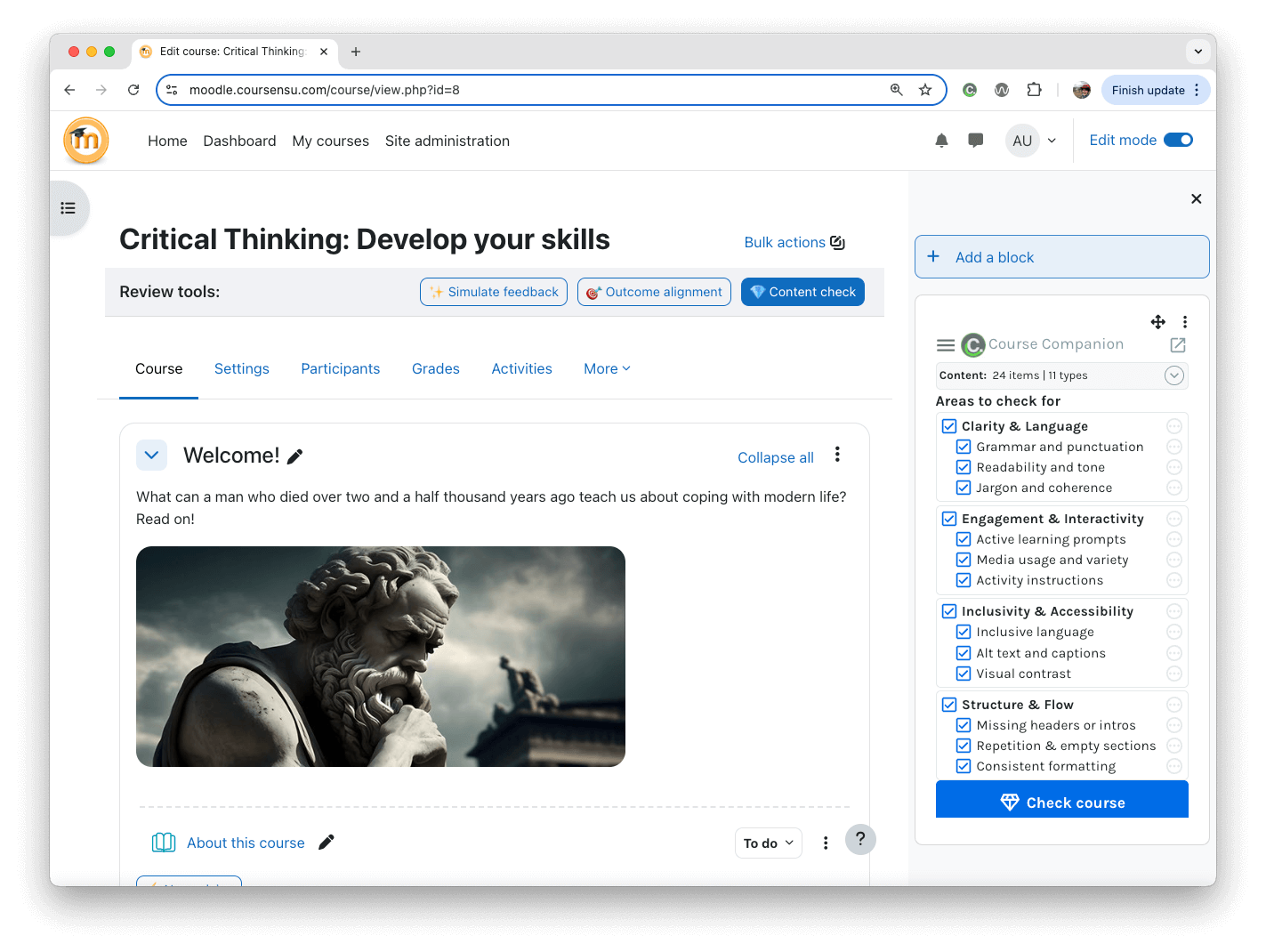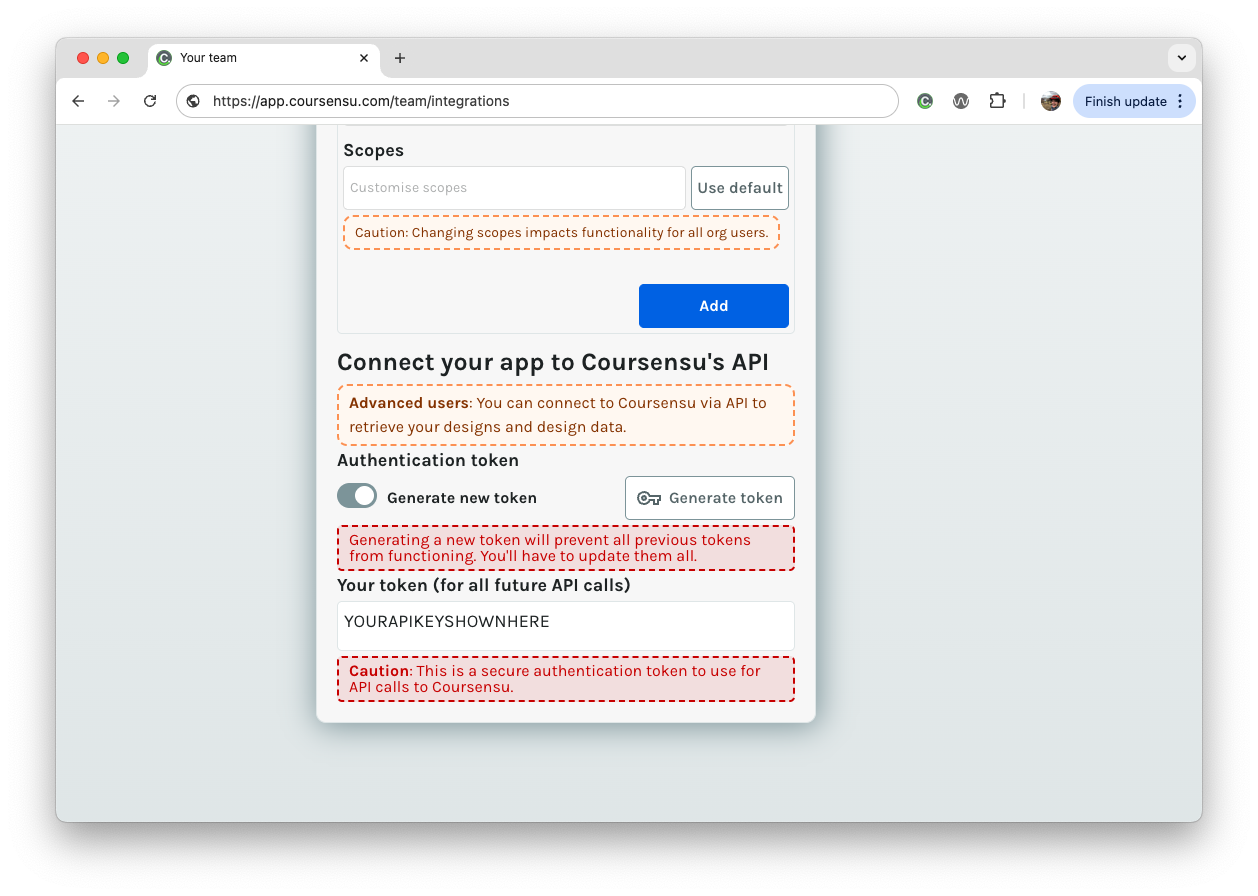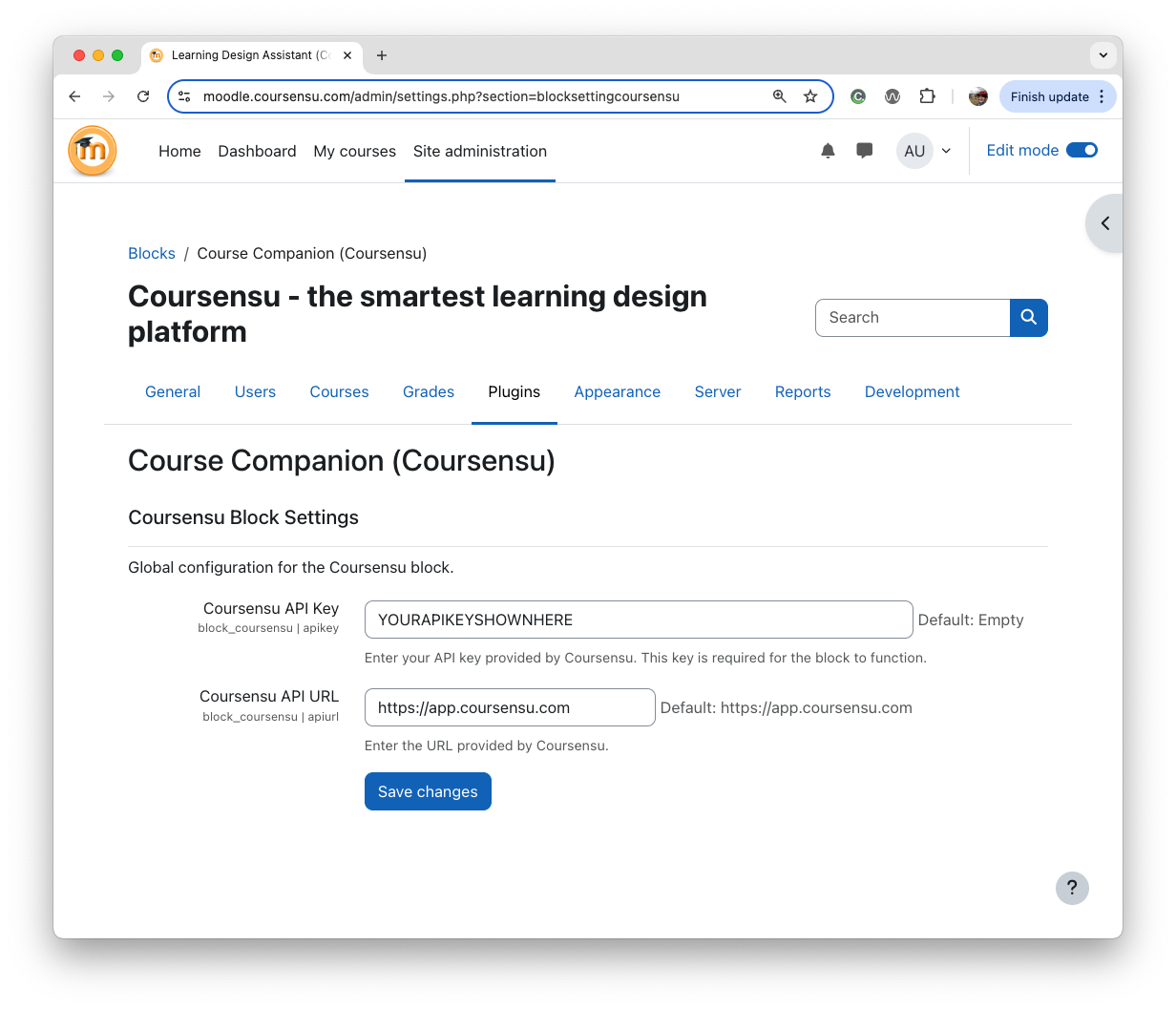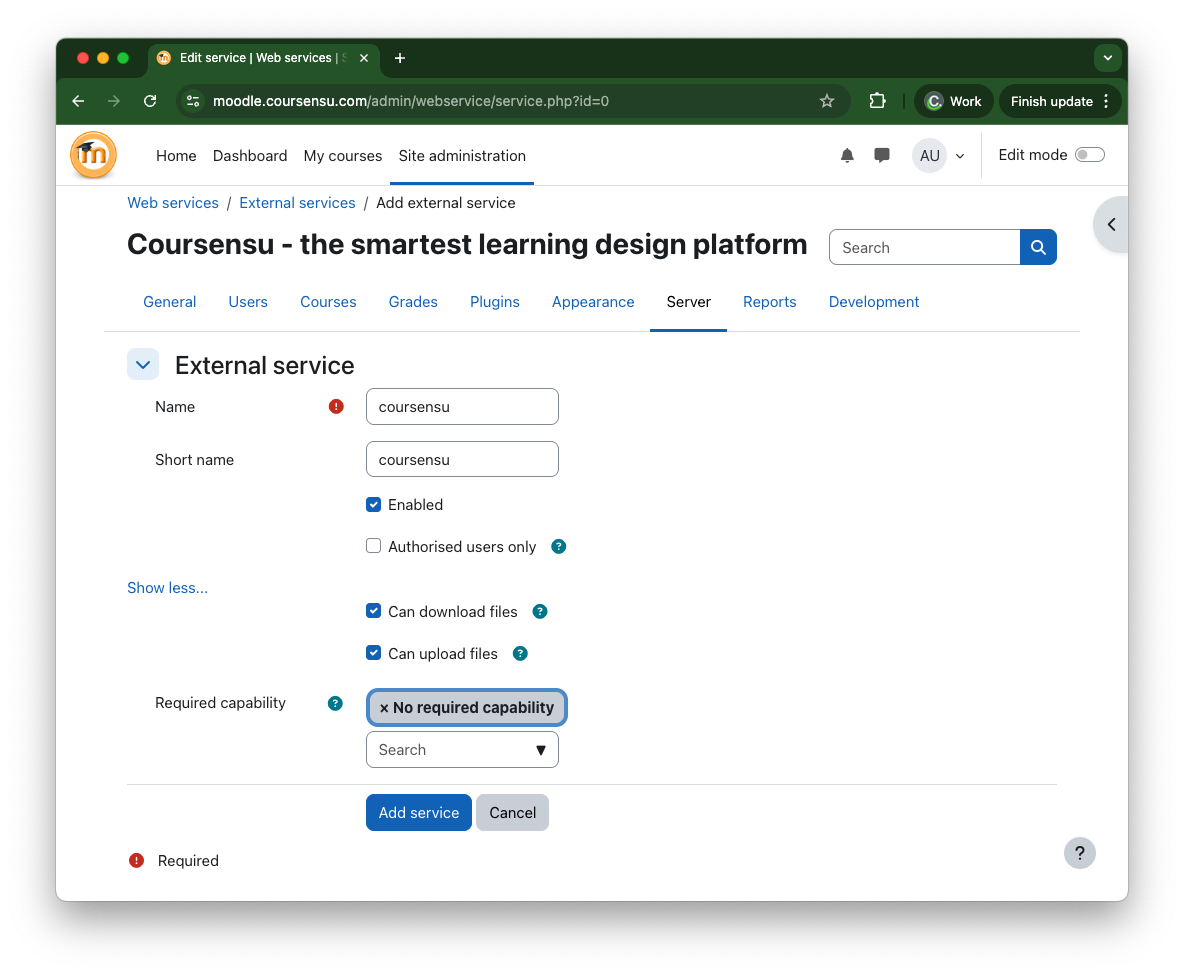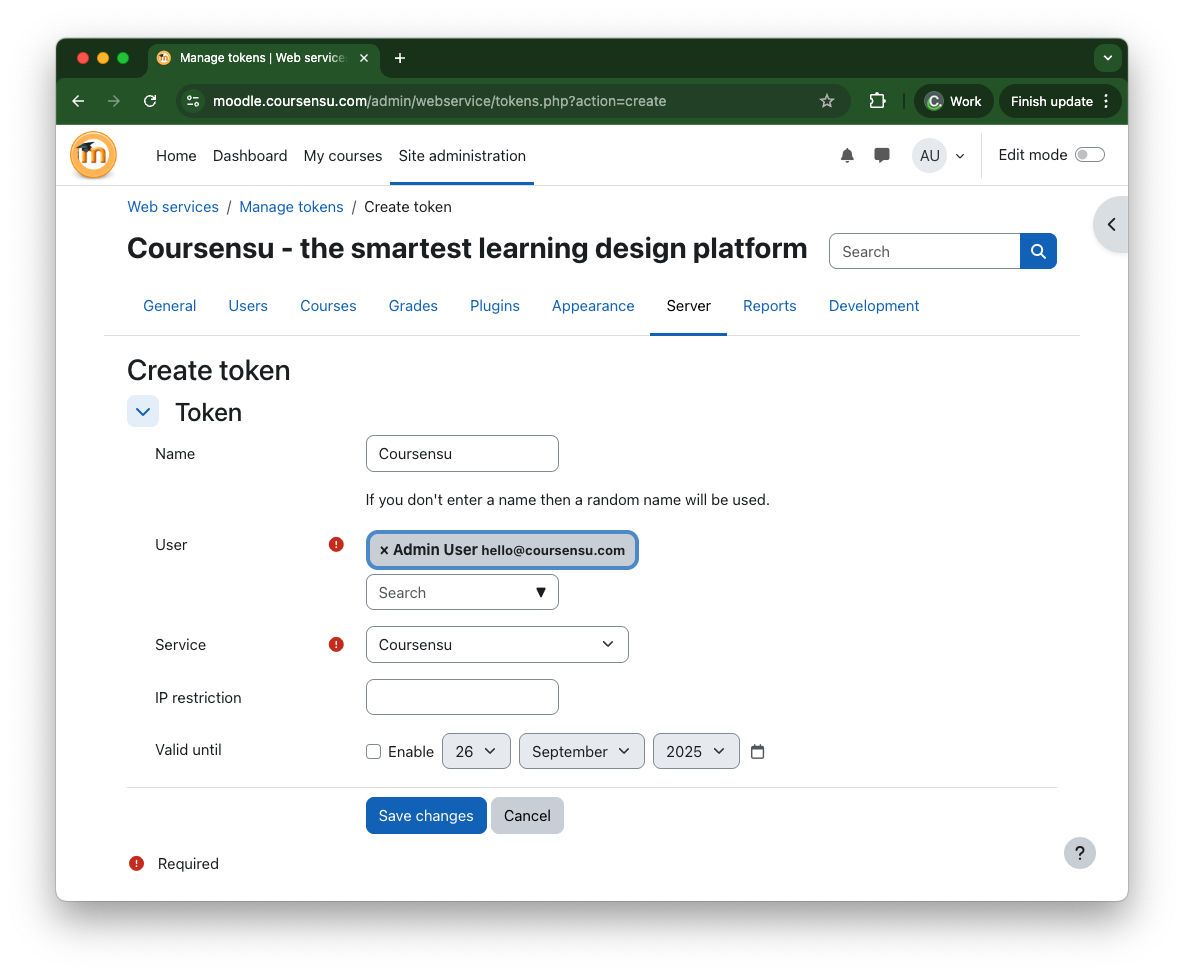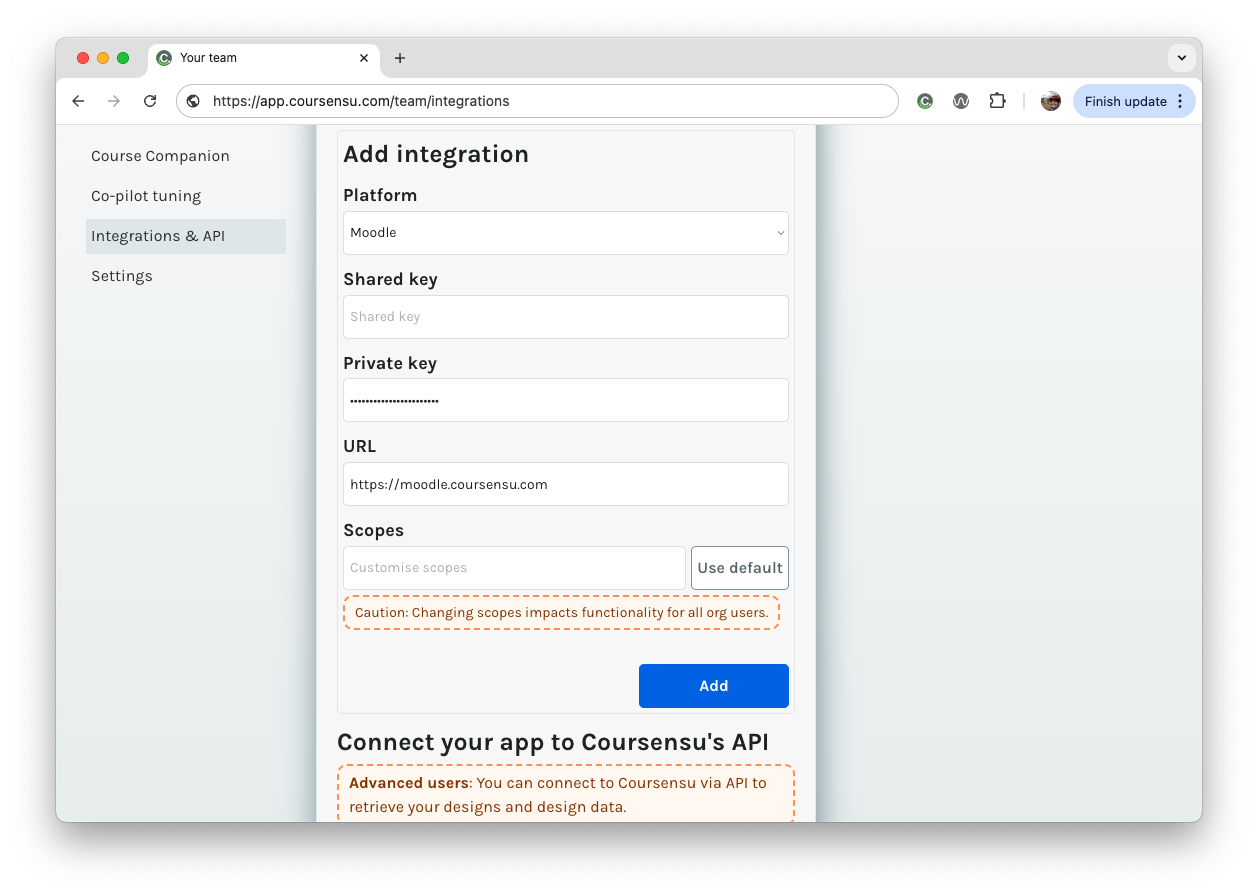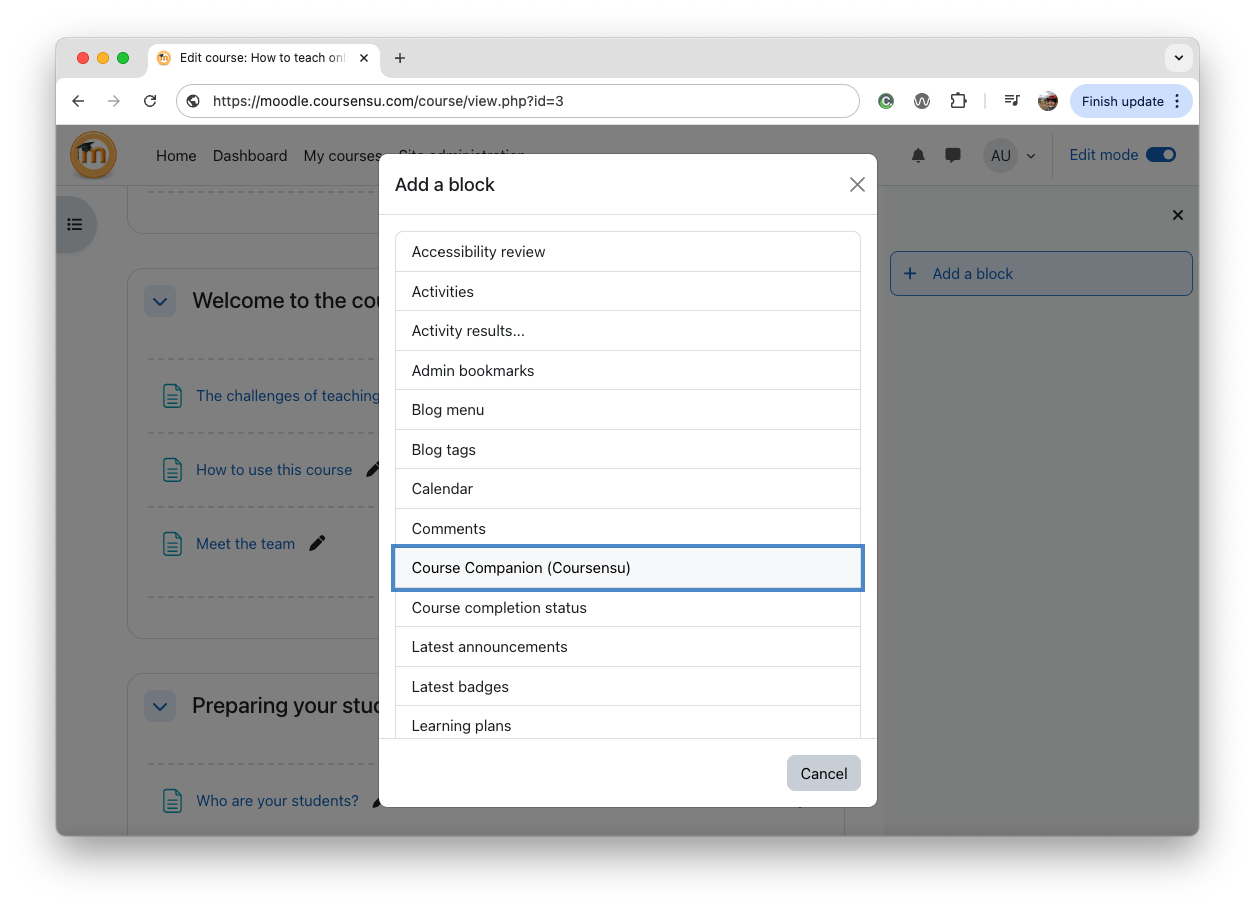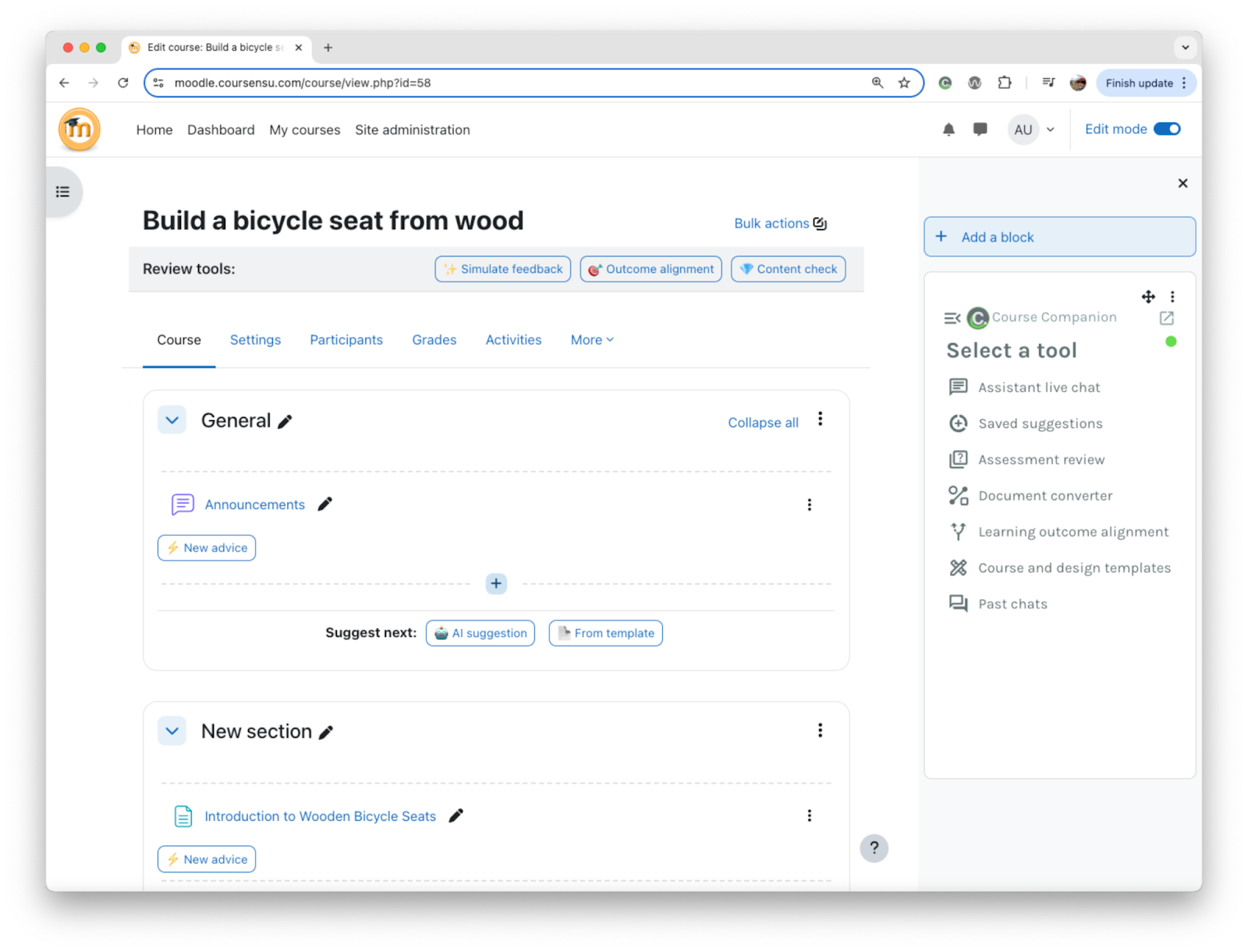| core_course_create_courses |
Create new courses |
moodle/course:create, moodle/course:visibility |
| core_course_get_categories |
Return category details |
moodle/category:viewhiddencategories |
| core_course_get_contents |
Get course contents |
moodle/course:update, moodle/course:viewhiddencourses |
| core_course_get_courses |
Return course details |
moodle/course:view, moodle/course:update, moodle/course:viewhiddencourses |
| core_course_get_courses_by_field |
Return courses within a category |
moodle/course:view, moodle/course:update, moodle/course:viewhiddencourses |
| core_course_get_enrolled_courses_by_timeline_classification |
List of enrolled courses for the given timeline classification (past, inprogress, or future). |
|
| core_enrol_get_users_courses |
Get the list of courses where a user is enrolled in |
moodle/course:viewparticipants |
| core_files_get_files |
browse moodle files |
|
| core_files_upload |
upload a file to moodle |
|
| core_user_get_users |
search for users matching the parameters |
moodle/user:viewdetails, moodle/user:viewhiddendetails, moodle/course:useremail, moodle/user:update |
| enrol_manual_enrol_users |
Manual enrol users |
enrol/manual:enrol |
| local_course_add_files_to_directory |
Add files to folder |
mod/folder:managefiles |
| local_course_add_new_course_module_assignment |
Creates a new Assignment course module. |
|
| local_course_add_new_course_module_book |
Add course module Book |
mod/book:addinstance |
| local_course_add_new_course_module_directory |
Add course module folder |
mod/folder:addinstance |
| local_course_add_new_course_module_forum |
Creates a new Forum course module. |
|
| local_course_add_new_course_module_label |
Creates a new Label course module. |
|
| local_course_add_new_course_module_page |
Add course module Page |
mod/page:addinstance |
| local_course_add_new_course_module_quiz |
Creates a new Quiz course module. |
|
| local_course_add_new_course_module_resource |
Add course module Resource |
mod/resource:addinstance |
| local_course_add_new_course_module_url |
Add course module URL |
mod/url:addinstance |
| local_course_add_new_section |
Add new course section |
block/section_links:addinstance |
| local_course_get_sections |
Get course section settings |
moodle/course:view |
| local_course_update_sections |
Update course section settings |
moodle/course:view |
| local_course_add_new_section |
Add new course section |
block/section_links:addinstance |
| local_course_save_attachment_in_page |
Add attachment in page module |
mod/page:addinstance |
| local_course_update_course_module_assignment |
Update course module of type assignment |
mod/assign:addinstance |
| local_course_update_course_module_label |
Update course module of type label (aka text\&media) |
mod/label:addinstance |
| local_course_update_course_module_lesson |
Update course module of type lesson |
mod/lesson:addinstance |
| local_course_update_course_module_lesson_contentpage |
Update page in a lesson |
mod/lesson:addinstance |
| local_course_update_course_module_page |
Update course module of type page |
mod/page:addinstance |
| local_course_update_course_module_resource |
Update course module resource |
mod/resource:addinstance |
| mod_assign_get_assignments |
Returns the courses and assignments for the users capability |
|
| mod_book_get_books_by_courses |
Returns a list of book instances in a provided set of courses, if no courses are provided then all the book instances the user has access to will be returned. |
|
| mod_choice_get_choices_by_courses |
Returns a list of choice instances in a provided set of courses, if no courses are provided then all the choice instances the user has access to will be returned. |
|
| mod_data_get_databases_by_courses |
Returns a list of database instances in a provided set of courses, if no courses are provided then all the database instances the user has access to will be returned. |
mod/data:viewentry |
| mod_feedback_get_feedbacks_by_courses |
Returns a list of feedbacks in a provided list of courses, if no list is provided all feedbacks that the user can view will be returned. |
mod/feedback:view |
| mod_folder_get_folders_by_courses |
Returns a list of folders in a provided list of courses, if no list is provided all folders that the user can view will be returned. Please note that this WS is not returning the folder contents. |
mod/folder:view |
| mod_folder_view_folder |
Simulate the view.php web interface folder: trigger events, completion, etc... |
mod/folder:view |
| mod_forum_add_discussion_post |
Create new posts into an existing discussion. |
mod/forum:replypost |
| mod_forum_get_forums_by_courses |
Returns a list of forum instances in a provided set of courses, if no courses are provided then all the forum instances the user has access to will be returned. |
mod/forum:viewdiscussion |
| mod_glossary_get_glossaries_by_courses |
Retrieve a list of glossaries from several courses. |
mod/glossary:view |
| mod_h5pactivity_get_h5pactivities_by_courses |
Returns a list of h5p activities in a list of provided courses, if no list is provided all h5p activities that the user can view will be returned. |
mod/h5pactivity:view |
| mod_imscp_get_imscps_by_courses |
Returns a list of IMSCP instances in a provided set of courses, if no courses are provided then all the IMSCP instances the user has access to will be returned. |
mod/imscp:view |
| mod_label_get_labels_by_courses |
Returns a list of labels in a provided list of courses, if no list is provided all labels that the user can view will be returned. |
mod/label:view |
| mod_lesson_get_lessons_by_courses |
Returns a list of lessons in a provided list of courses, if no list is provided all lessons that the user can view will be returned. |
mod/lesson:view |
| mod_lti_get_ltis_by_courses |
Returns a list of external tool instances in a provided set of courses, if no courses are provided then all the external tool instances the user has access to will be returned. |
mod/lti:view |
| mod_page_get_pages_by_courses |
Returns a list of pages in a provided list of courses, if no list is provided all pages that the user can view will be returned. |
mod/page:view |
| mod_quiz_get_attempt_data |
Returns information for the given attempt page for a quiz attempt in progress. |
mod/quiz:attempt |
| mod_quiz_get_quizzes_by_courses |
Returns a list of quizzes in a provided list of courses, if no list is provided all quizzes that the user can view will be returned. |
mod/quiz:view |
| mod_quiz_get_user_quiz_attempts |
Return a list of attempts for the given quiz and user. |
mod/quiz:view |
| mod_quiz_process_attempt |
Process responses during an attempt at a quiz and also deals with attempts finishing. |
mod/quiz:attempt |
| mod_quiz_start_attempt |
Starts a new attempt at a quiz. |
mod/quiz:attempt |
| mod_resource_get_resources_by_courses |
Returns a list of files in a provided list of courses, if no list is provided all files that the user can view will be returned. |
mod/resource:view |
| mod_resource_view_resource |
Simulate the view.php web interface resource: trigger events, completion, etc... |
mod/resource:view |
| mod_scorm_get_scorms_by_courses |
Returns a list of scorm instances in a provided set of courses, if no courses are provided then all the scorm instances the user has access to will be returned. |
|
| mod_url_get_urls_by_courses |
Returns a list of urls in a provided list of courses, if no list is provided all urls that the user can view will be returned. |
mod/url:view |
| mod_wiki_get_wikis_by_courses |
Returns a list of wiki instances in a provided set of courses, if no courses are provided then all the wiki instances the user has access to will be returned. |
mod/wiki:viewpage |
| mod_workshop_get_workshops_by_courses |
Returns a list of workshops in a provided list of courses, if no list is provided all workshops that the user can view will be returned. |
mod/workshop:view |